
The Fn key doesn't work, what to do?
Ensure the fn keys are not locked
If your fn keys have stopped working, it is likely because the fn lock key was accidentally pressed. It functions similarly to the caps lock or Num lock keys, and it's usually easy to identify if it's active. To check if your fn keys are locked, look for a fn f lock or f mode key on your keyboard.
Access the Hardware and Devices Troubleshooter
In older versions of Windows, you could access the Hardware and Devices troubleshooter via the Control Panel. Now, you need to use the command line. Here's how:
- Open the Start menu and search for “Command Prompt”.
- Select the top result.
- Type `msdt.exe -id DeviceDiagnostic` and press Enter.
- The Hardware and Devices troubleshooter will open. Click “Next” to begin the troubleshooting process.
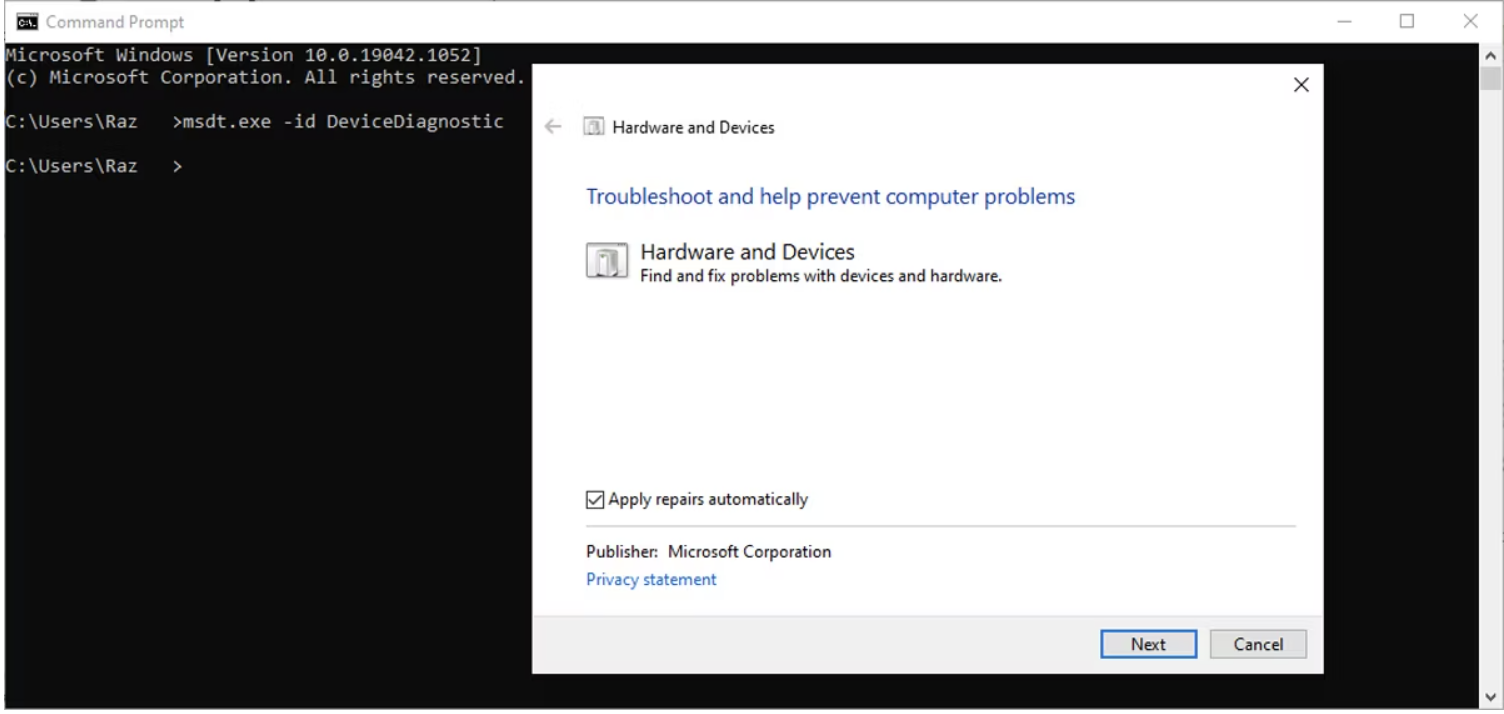
Update or Reinstall Keyboard Drivers
To resolve issues with non-functioning function keys, make sure your keyboard's drivers are up to date. This is especially important for keyboards with unique features that require specific Windows-compatible software.
Turn Off Filter Keys
On Windows, the Filter Keys feature is designed to prevent repeated keystrokes. However, disabling it might improve the functionality of your fn keys.
Refer to the instructions for turning Filter Keys on or off to disable this feature.
Was this answer helpful to you?
Related Articles


