Keyboard test
What is this keyboard test for
Our custom-designed button test allows you to thoroughly check every key on your keyboard right from your browser. The Ratatype keyboard tester is simple, fast, efficient, and best of all — completely free.
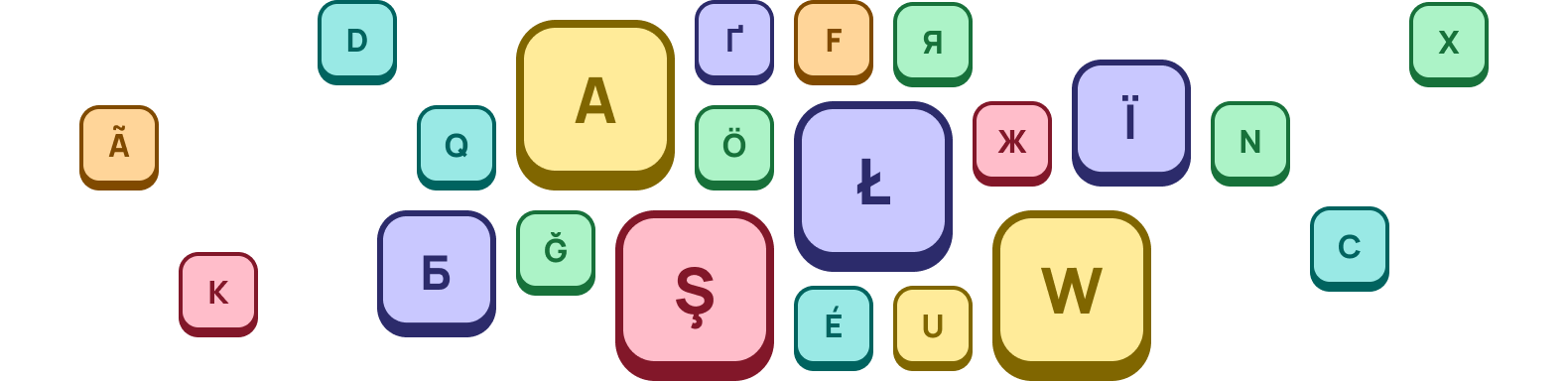
The Ratatype tester is compatible with most keyboards and browsers. Whether you're a casual user or a hardware manager responsible for maintaining keyboards in offices or schools, our site is a game-changer. Imagine testing 25 keyboards in minutes instead of hours!
A keyboard is a primary tool for entering information into a PC or laptop, but sometimes keys can stick or input the wrong characters. Our online keyboard test helps pinpoint issues, whether they stem from mechanical problems or software glitches.
The Ratatype online computer keyboard test makes assessing your keyboard's functionality easy and hassle-free.
When to use the keyboard tester
If you're wondering when to use this test, here are a few scenarios where it can be beneficial:
- Checking keyboard functionality: use the site to ensure all keys on your keyboard are working correctly.
- Diagnosing typing issues: If you're experiencing typing problems, use keyboard checking to identify whether they are due to software or hardware issues.
- Checking for ghosting: determine if your keyboard experiences ghosting, where multiple keys are pressed, but only some are registered.
- Assessing key registration: test how many keys your computer or laptop's keyboard can register simultaneously.
- Verifying F1 to F12 keys: ensure your function keys (F1-F12) are working. This can be challenging to ascertain through regular typing.
Whether you use a Mac or Windows keyboard, our keyboard test automatically adapts to your system.
How to use the Ratatype keyboard test
To begin checking your keyboard online, simply start typing! The virtual keyboard simulator will respond accordingly, with keys changing colors after each press.
-
A
Simply press the keys on your keyboard, and virtual layout will highlight each key press in dark green.
-
W
If a key sticks and repeats, it will remain yellow, indicating an issue. You can press a key as many times as needed, and a counter keeps track of your keystrokes.
-
Above the keyboard, a bar displays which keys you've typed. To reset the virtual keyboard, click the “reset” button on the left navigation panel. This keyboard testing tool is essential for detecting key presses and keyboard diagnosis.
Requirements for the Ratatype keyboard test diagnosis
To effectively diagnose your keyboard's performance, consider the following insights while utilizing the Ratatype key test:
- JavaScript requirement: this test requires JavaScript for accurate execution.
- Browser compatibility: the Ratatype keyboard test has been evaluated with popular, modern browsers. We suggest using Google Chrome, Mozilla Firefox, or Edge for optimal results.
- Print Screen key detection: most browsers cannot detect whether the print screen key is pressed, which may impact the test's accuracy in key detection.
- Fn key: if you just press the Fn button, your browser will not be able to recognize this press. Therefore, I recommend checking this key's operation by pressing its combination with other functional keys. Just press Fn+F1, Fn+F2, and so on.
- Localization: the keyboard simulator on this page is based on an English (US) layout. The names of captured keys may vary depending on your browser's configuration, as no additional localization is applied.
- Key recognition limitations: web browser constraints may restrict the accurate capture of all keys during testing. Consequently, certain keys on your keyboard must be recognized or display the correct labels. Remember that keyboard software, operating systems, and browser settings may influence signal transmission during testing.
FAQ
-
The Ratatype key test is an online tool designed for keyboard testing, checking key presses, and their response speed. It evaluates your keyboard's performance, highlighting which keys function correctly, and detects any latency in a key press. This is crucial for professional gamers seeking rapid and responsive keyboard performance, especially in games like Valorant, Fortnite, Counter-Strike 2, League of Legends, and Minecraft.
-
Yes, the Ratatype keyboard test is completely free to use. It's the perfect tool for online keyboard checking.
-
We currently support both Windows and Mac keyboard layouts. Simply switch between layouts by clicking the “Windows” or “Mac” tabs at the top of the page.
-
Check our typing test to challenge yourself and see if you can achieve 100 words per minute (WPM)! This is another way to test your keyboard's performance.
-
Ensure the fn keys are not locked
If your fn keys have stopped working, it is likely because the fn lock key was accidentally pressed. It functions similarly to the caps lock or Num lock keys, and it's usually easy to identify if it's active. To check if your fn keys are locked, look for a fn f lock or f mode key on your keyboard.
Access the Hardware and Devices Troubleshooter
In older versions of Windows, you could access the Hardware and Devices troubleshooter via the Control Panel. Now, you need to use the command line. Here's how:
- Open the Start menu and search for “Command Prompt”.
- Select the top result.
- Type `msdt.exe -id DeviceDiagnostic` and press Enter.
- The Hardware and Devices troubleshooter will open. Click “Next” to begin the troubleshooting process.
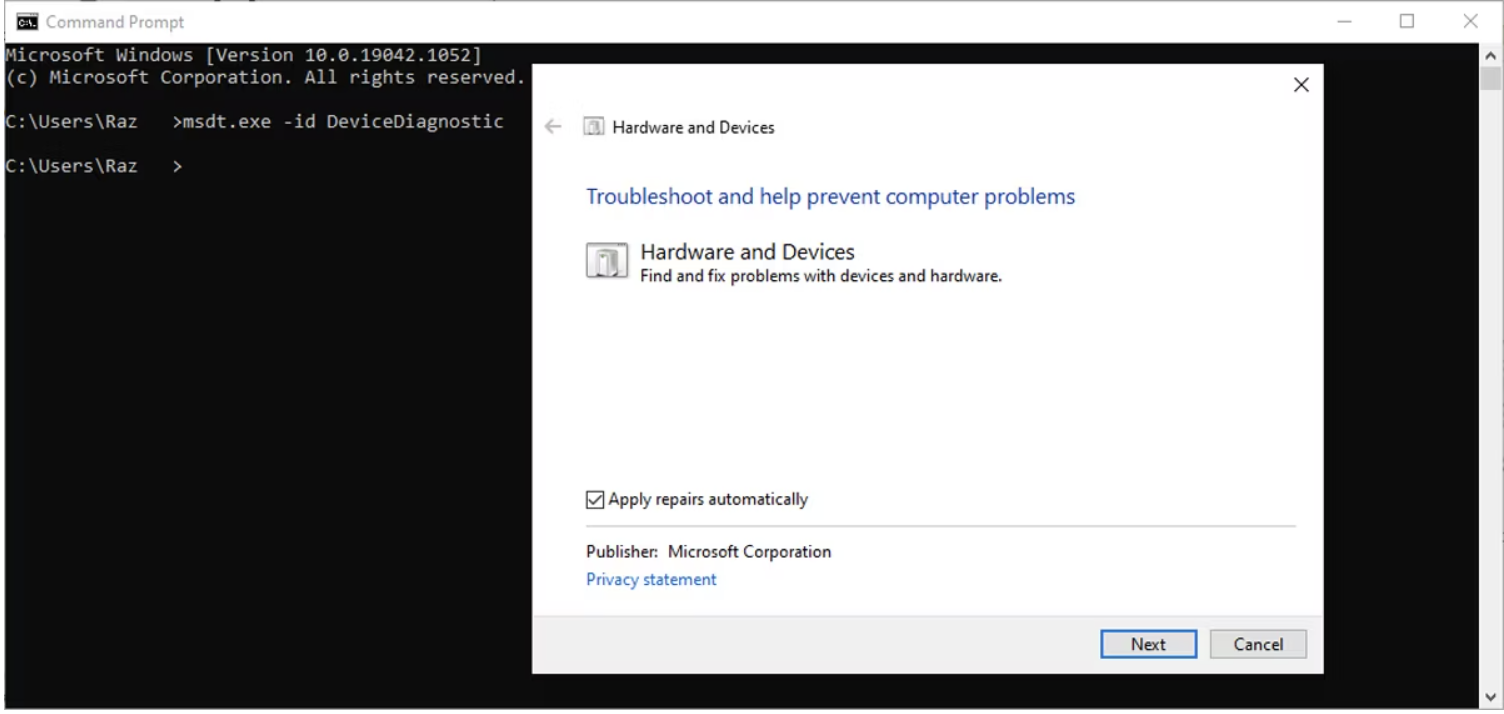
Update or Reinstall Keyboard Drivers
To resolve issues with non-functioning function keys, make sure your keyboard's drivers are up to date. This is especially important for keyboards with unique features that require specific Windows-compatible software.
Turn Off Filter Keys
On Windows, the Filter Keys feature is designed to prevent repeated keystrokes. However, disabling it might improve the functionality of your fn keys.
Refer to the instructions for turning Filter Keys on or off to disable this feature.
